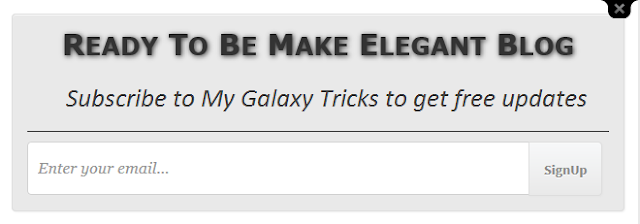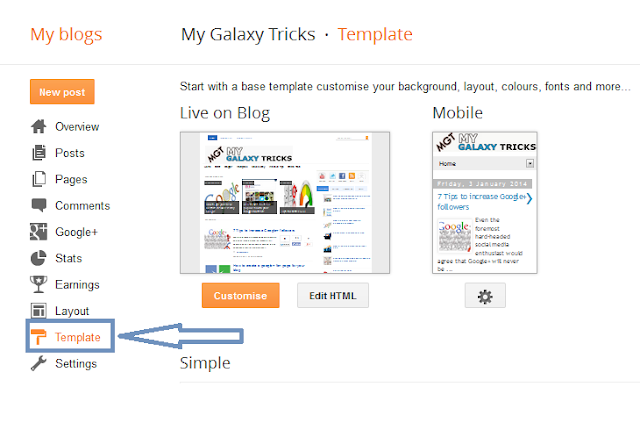Do you know how to SEO your blogger post on mobile phone?
Today, in this I will teach you, how to SEO your blogger / website thorugh your mobile phone. It is common to surf the web with a "smartphone" or tablet and therefore many webmasters or start designing your website have a lot in mind making a version for these devices in order to create a more comfortable relationship between the and the user content.
That is, almost 95% of people have cell phones and use them to open and explore sites. Hence the need to optimize your site for mobile, as well as accessibility and better user experience.
Make mobile SEO can sometimes be complicated and we can make the odd mistake meaningless, so here I show four tips for mobile SEO for your website or blog.
4 Tips to improve Mobile SEO
1 - Mobile phone version or not? : First of all we should be discussed thoroughly with Google Analytics if the audience or users regularly access the website from a mobile device, but not spend time and resources creating this version.
2 - Responsive or Mobile Version : One thing goes with the other, because the first is a simple liquid responsive adaptation of the entire website, while the mobile version is a page or subdomain created by separate order to show more or other content to visitors. Google recommends 100% the first option, however, is a matter of experience as it relates to SEO.
3 - The labels "Canonical" and "Alternate Media" : After having selected the best mobile version for your website, it is important not to overlook that Google indexing version and foremost to prevent that use both labeled "canonical" as "alternate media".
Canonical is used to target the mobile page version to the desktop.
<link rel="canonical" href="http://www.example.blogspot.com/version-of-/page-by-example/" />
Instead the Alternate Media label is applied to the desktop version, as long as indicating a maximum size at which to display the mobile version.
<link rel="alternate" media="only screen and (max-width:640px)" href="http://m.example.blogspot.com/page-by-example/" />
4 - Implement a sitemap : If you upload a sitemap in the desktop version, we should also do the same with the mobile version. Remember only use Google Webmaster Tools to upload a sitemap and indexed quickly and without complexes.
Do you know how to SEO your blogger post on mobile phone?
Today, in this I will teach you, how to SEO your blogger / website thorugh your mobile phone. It is common to surf the web with a "smartphone" or tablet and therefore many webmasters or start designing your website have a lot in mind making a version for these devices in order to create a more comfortable relationship between the and the user content.
That is, almost 95% of people have cell phones and use them to open and explore sites. Hence the need to optimize your site for mobile, as well as accessibility and better user experience.
Make mobile SEO can sometimes be complicated and we can make the odd mistake meaningless, so here I show four tips for mobile SEO for your website or blog.
4 Tips to improve Mobile SEO
1 - Mobile phone version or not? : First of all we should be discussed thoroughly with Google Analytics if the audience or users regularly access the website from a mobile device, but not spend time and resources creating this version.
2 - Responsive or Mobile Version : One thing goes with the other, because the first is a simple liquid responsive adaptation of the entire website, while the mobile version is a page or subdomain created by separate order to show more or other content to visitors. Google recommends 100% the first option, however, is a matter of experience as it relates to SEO.
3 - The labels "Canonical" and "Alternate Media" : After having selected the best mobile version for your website, it is important not to overlook that Google indexing version and foremost to prevent that use both labeled "canonical" as "alternate media".
Canonical is used to target the mobile page version to the desktop.
<link rel="canonical" href="http://www.example.blogspot.com/version-of-/page-by-example/" />
Instead the Alternate Media label is applied to the desktop version, as long as indicating a maximum size at which to display the mobile version.
<link rel="alternate" media="only screen and (max-width:640px)" href="http://m.example.blogspot.com/page-by-example/" />
4 - Implement a sitemap : If you upload a sitemap in the desktop version, we should also do the same with the mobile version. Remember only use Google Webmaster Tools to upload a sitemap and indexed quickly and without complexes.
Posted at 09:04 | by
Unknown